2. JavaScript Mobile Compatibility
As you move into JavaScript on the mobile web, you’ll want
to test compatibility and use some old-fashioned features.
2.1. Feature detection
The simplest way to detect if a feature, API, function,
or object is available to use is to ask if it exists using a simple
if statement:
if (object) {
// Object available
}
For example:
if (document.getElementById) {
// DOM function available
}
Warning:
Even on JavaScript-compatible devices, a script might not work
because of the user’s (or company’s) profile. For example,
BlackBerry devices have the option to disallow JavaScript from the
browser or from the company policies. You should always present a
non-JavaScript version of your site’s functionality.
2.2. Standard dialogs
JavaScript supports a list of standard dialogs that are
undervalued in modern desktop websites, often being replaced by
Dynamic HTML or UI libraries. They make great standard dialogs for use
in mobile websites, though, as shown in Figure 1.
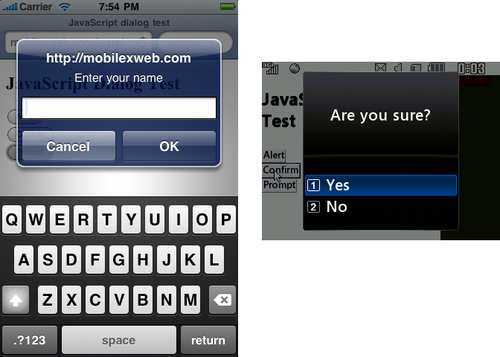
The list of available dialogs is:
alert, for showing a
message
confirm, for receiving a
Boolean response from the user
prompt, for receiving a
string from the user
print, for sending the
web page to the printer
find, for invoking the
find feature of the browser
The find dialog isn’t really
part of the standard, but it works in almost every non-IE desktop web
browser on the market. This dialog receives three optional parameters:
the text to find, a case-sensitive Boolean, and a backwards Boolean.
In general, it should be avoided in mobile browsers. Most of them
don’t have a search feature.
The print dialog isn’t mobile
compatible, for obvious reasons, but the alert, confirm, and prompt dialogs are compatible with almost
every JavaScript-enabled mobile phone (as Table 3 shows). I
encourage you to use them when needed. Using a standard dialog will always be quicker,
simpler, nicer, and more compatible than using any other solution for
the same task.
Table 3. Standard dialog support compatibility table
| Browser/platform | alert, confirm,
prompt |
|---|
| Safari | Yes |
| Android
browser | Yes |
| Symbian/S60 | Yes |
| Nokia Series
40 | Yes |
| webOS | Yes |
| BlackBerry | Yes |
| NetFront | Yes |
| Internet
Explorer | Yes |
| Motorola Internet
Browser | Yes |
| Opera
Mobile | Yes |
| Opera
Mini | Yes, rendered on the
server |
Common problems with the alert dialog (and the others) are the usage
of the carriage return for multiline text, and how to display text
that’s too big to fit in the available space. For the first problem,
it is common in desktop JavaScript to use the \n (newline) escape special character.
(There are other special escape characters, too, like \t for tabulation.) Let’s see what happens
with both problems in mobile browsers. Table 8-4 reports on their
support for newlines and large amounts of text in dialogs, and Figure 2 shows the use of
a scrolling area that supports long text.
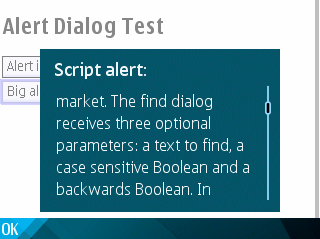
Table 4. Multiple lines and scrolling text in alerts compatibility
table
| Browser/platform | \n in
alerts | Scrolling support
for long text |
|---|
| Safari | Yes | Yes, change alert
appearance with scroll support |
| Android
browser | Yes | Scroll |
| Symbian/S60 | Yes | Scroll |
| Nokia Series
40 | Yes | Scroll |
| webOS | No, shows one
line | No, text overflow
screen without scroll |
| BlackBerry | Yes | Scroll |
| NetFront | Yes | Autoscroll |
| Internet
Explorer | Yes | Scroll |
| Motorola Internet
Browser | Yes | Scroll |
| Opera
Mobile | Yes | Scroll |
| Opera
Mini | Yes | Scroll |
Note:
For usability reasons, if a device has a numeric keyboard it
is best to use a normal text input with numeric capabilities, rather
than a selection list. Remember that a numeric keyboard is useful
for numeric entries.